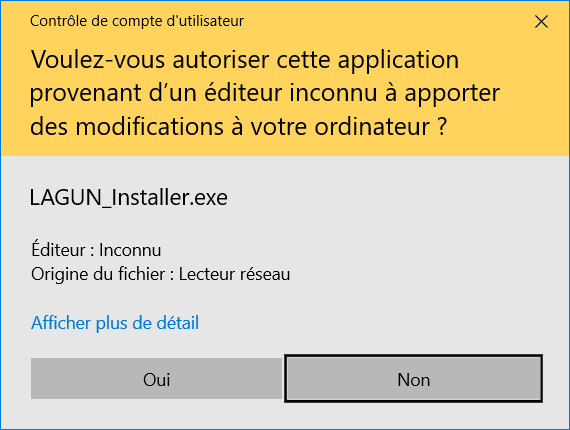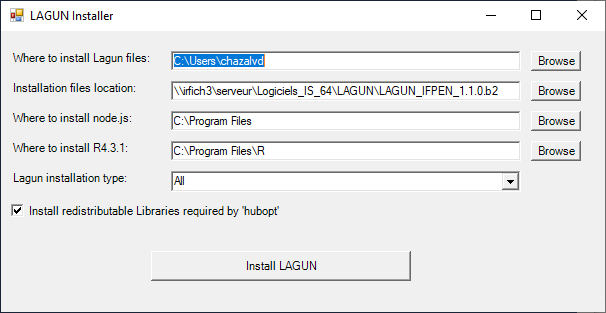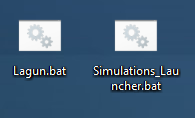Update 07/18/2024: the installer has been significantly redesigned for a more user-friendly interface (thanks to @ngotr, who produced much of the code). This post has been updated accordingly.
At IFPEN:
Windows installers for Lagun and its associated simulation launcher are available at \\irfich3\serveur\Logiciels_IS_64\Raccourcis\LAGUN
-
right-click on
LAGUN_Installer.exefile and selectExécuter en tant qu'administrateur -
choose
ouifor:
-
A first window should open, followed by a second that looks like this:
-
Except in special cases (e.g. free disk space problems for default paths), you can leave all fields unchanged and click on
Install LAGUN -
A third window should open, showing the actions in progress to complete the installation. The last messages displayed should be « Installation COMPLETE … Close window! ». You can now close all three windows.
NB: this installation may take a while (a few dozen minutes)
-
To run the Simulation Launcher and Lagun:
double click on the 2 newly created files on your desktopLagun.batandSimulations_Launcher.bat
It will open the edge navigator with 2 pages: one for the Simulation Launcher (for simulator configuration and simulation monitoring) and one for Lagun.
2 command windows appear and should be kept opened. Close them only when you want to quit the applications.